Editing Product Status
Ablestar Bulk Product Editor allows you to bulk edit your Product Status quickly for a large set of data. Choose if you prefer the 'In-App Edit' or 'Spreadsheet' method:
1. In-App Edits
Once you have a filtered product set, from the 'Configure modifications' view update the following fields:
- Field to edit: input "status"
- Choose Status type:
- Draft: hides product from user view until ready to publish
- Active: visible to all users
- Archived: moves the product to the archive, no longer accessible from sales channels and storefront
- Unlisted: ensures search engines will not crawl the product content (useful for gifts or other promotional content)
Confirm the preview list of products that appear below the editor and click the Run edit button to apply and process the changes.
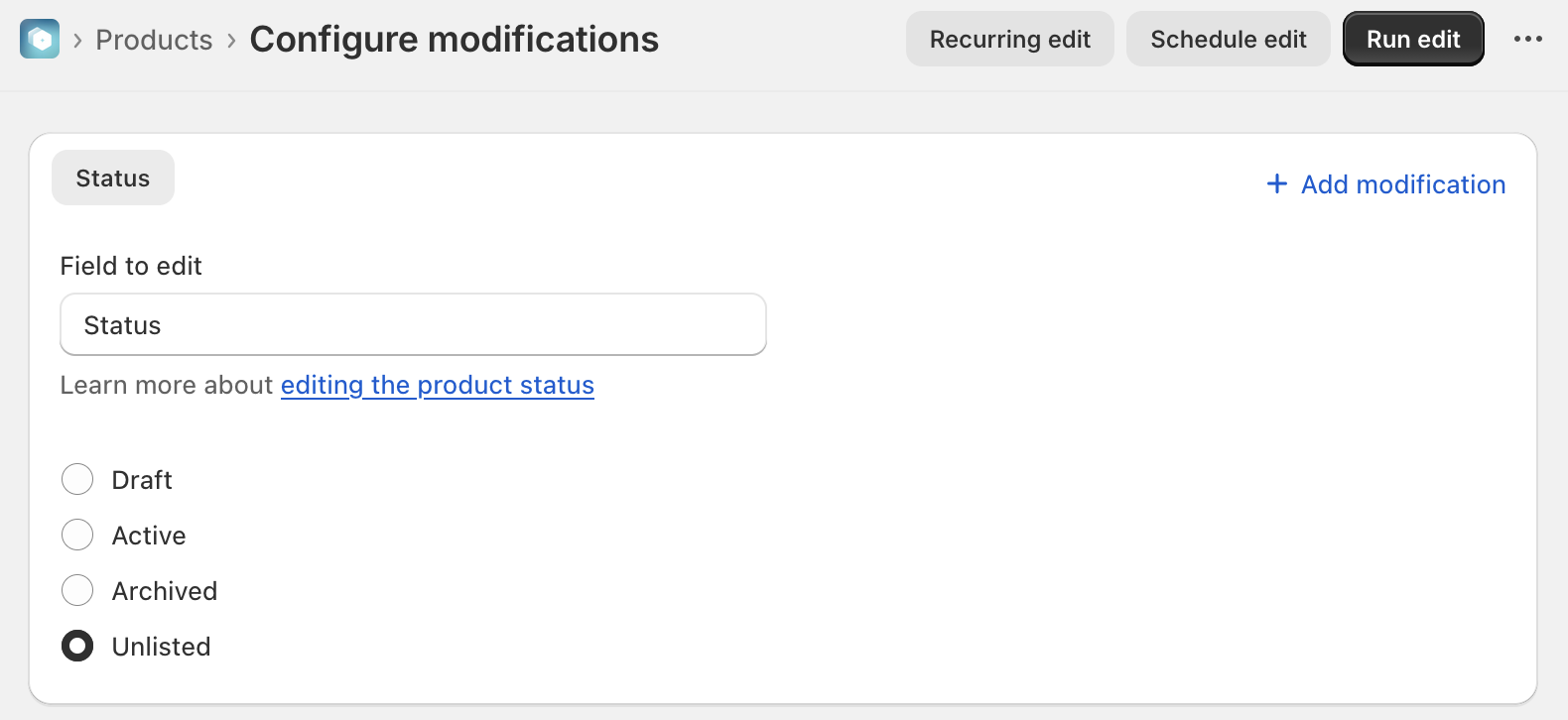
2. Spreadsheet Edits
Prep your spreadsheet to include the product-level identifier in the 1st column and your Product Status in the 2nd column similar to this format:
| Product ID | Status |
| 8362144760033 | Active |
| 8362144760034 | Draft |
| 8362144760035 | Archived |
| 8362144760036 | Unlisted |
From the 'Spreadsheet edit' view, click to upload your new data, confirm and map your columns and click Run edits to process.
Only new or modified data that is found on the spreadsheet will be processed and added to your store.
You can easily revert and Undo bulk edits and changes at any time after processing.
✅ Tips and Troubleshooting
- You can easily revert and Undo bulk edits and changes at any time after processing.
- Learn how to create a Product rule to change specific vendors to 'Draft' status
- Learn the subtle difference between product-level and variant-level identifier fields.
(04.93)
