How to View Price History for Products
Ablestar Bulk Product Editor retains and tracks price history for your products. This gives you the ability to view all price changes, from the Shopify product level.
Price changes will be stored for all paid plans. If you are on a free plan, the price change tracking will pause if you do not log into the app for 14 days.
Shopify Product View
Navigate to the individual product or variant page in the Shopify admin:
From the Shopify dashboard, search for any product.
- More Actions Menu: Once the product detail appears, click the More actions dropdown and select the Price history option:
📹 Video walkthrough of More Actions

- Admin Blocks: Scroll all the way to the bottom of the product page to install the Price History Block
The Price History page will appear with a list of dates and the most recent price change to your product or variant.

You can also switch to the Edit History view by clicking the Edit History button.
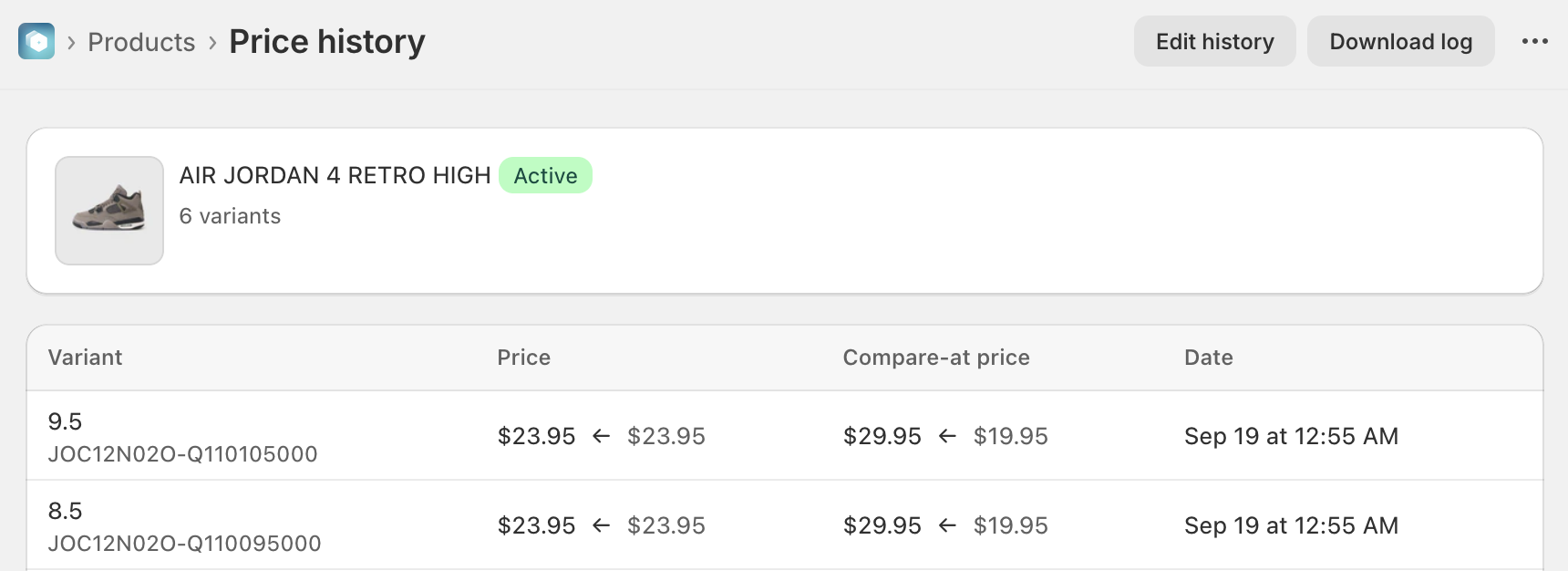
This view will show you chronological order of every edit made to that specific product, without leaving the individual product view.
Ablestar Dashboard
There are two methods to find your price or edit history from within the app dashboard view:
- Product Search: Under the 'Actions' column, click if you prefer the Edit History or Price history icon:
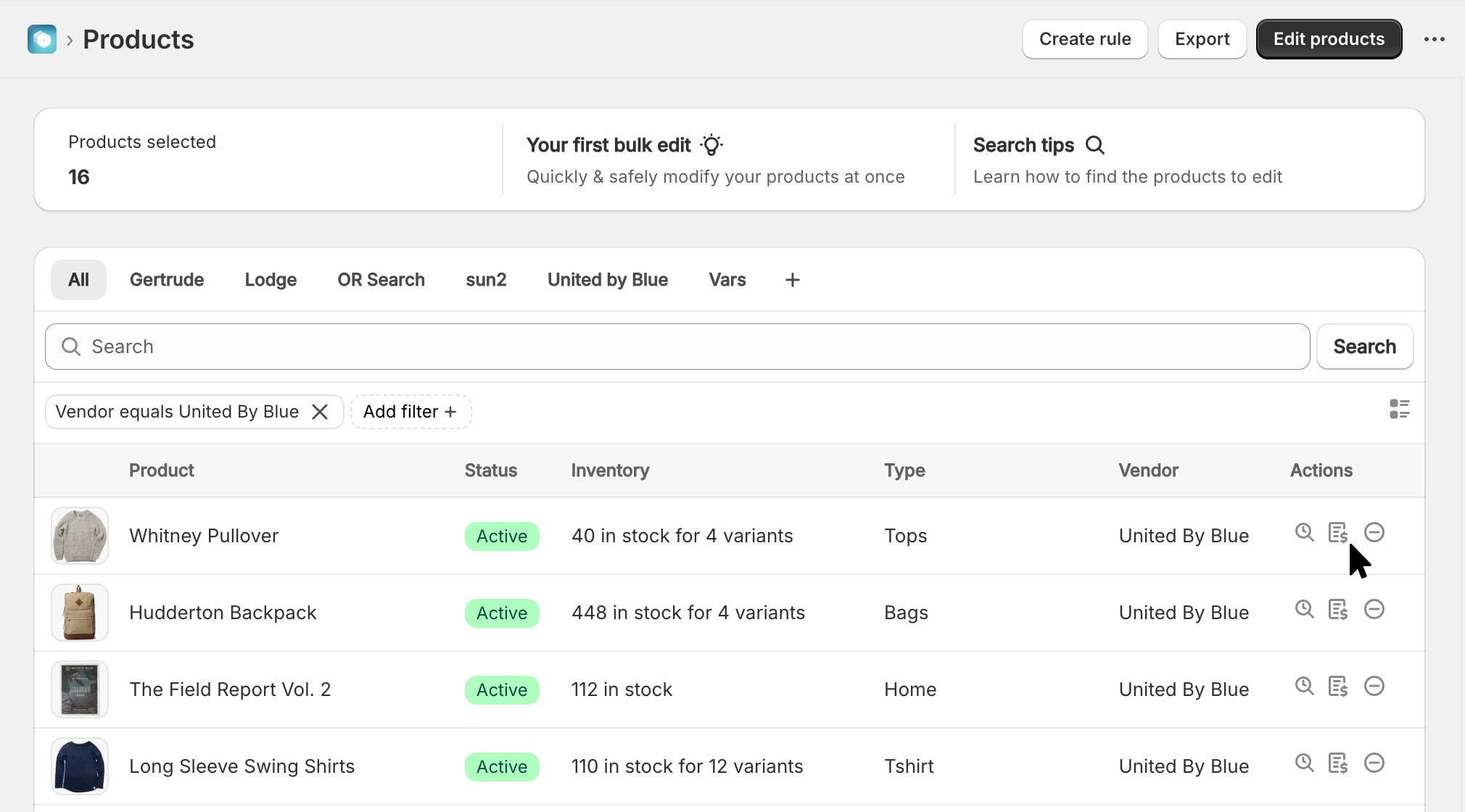
- History menu: From the navigation menus, click 'History' to view a complete history of price or bulk edits.
✅ Tips and Troubleshooting
- Price changes will be stored for all paying plans. If you are on a free plan, the price change tracking will pause if you do not log into the app for 14 days.
- We track price changes made from either the Shopify admin or Ablestar Bulk Product Editor.
- Learn how to find a History of all bulk edits for all products on your store.
(07.246)
